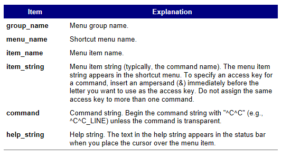So you’re all in, you either have the trial or you have a full blown license of progeCAD, and you’re no longer wishy washy about the software – GOOD, we’re past that now!! Let’s get down to some nuts and bolts, lets speed you up, and get you past the gate, eh? One thing we see a lot, is customers who have never tried AutoCAD and come in to what they believe is a starter software, only to be baffled at how complex CAD is. There are MANY free tutorials online, and if you’re looking for an in depth course, I would recommend checking out our video here
If you came from AutoCAD, BricsCAD, etc. then you probably know your way around fairly well. That being said, keep the daily tips ON. You can do this by checking the box ‘tips’ at startup. Next check out yesterdays blog on commands, and then take a moment (if you haven’t already), to customize your commands. Just like you would a new office space, or a new desktop – you want to make progeCAD your home. There is an extensive manual the Richard Grabowski wrote in 2009 that you can here . But, if you’re fairly savvy you can trouble shoot it by accesing the shortcut menu (hold down the Shift key and click the right mouse button). Using any ASCII text editor, you can construct the menu to conform to the custom shortcut menu syntax and definitions as shown here:
***MENUGROUP=group_name
***POP0
**menu_name
[menu_name]
ID_item_name [item_string]command
***HELPSTRINGS
ID_item_name[help_string]
Shortcut menu syntax and explanations